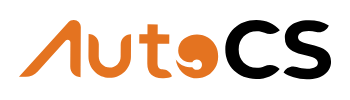Using the file manager on other tools #
You can access the File Manager from various sections of the app, eliminating the need to upload your media multiple times and keeping your files organized. Let’s take a closer look.
Chatbots #
You can insert media to your chatbots directly from the File Manager. When creating a new item, simply scroll to the Media Section and click on the File Manager button. A window will open, and you will be able to select the files you wish to attach.
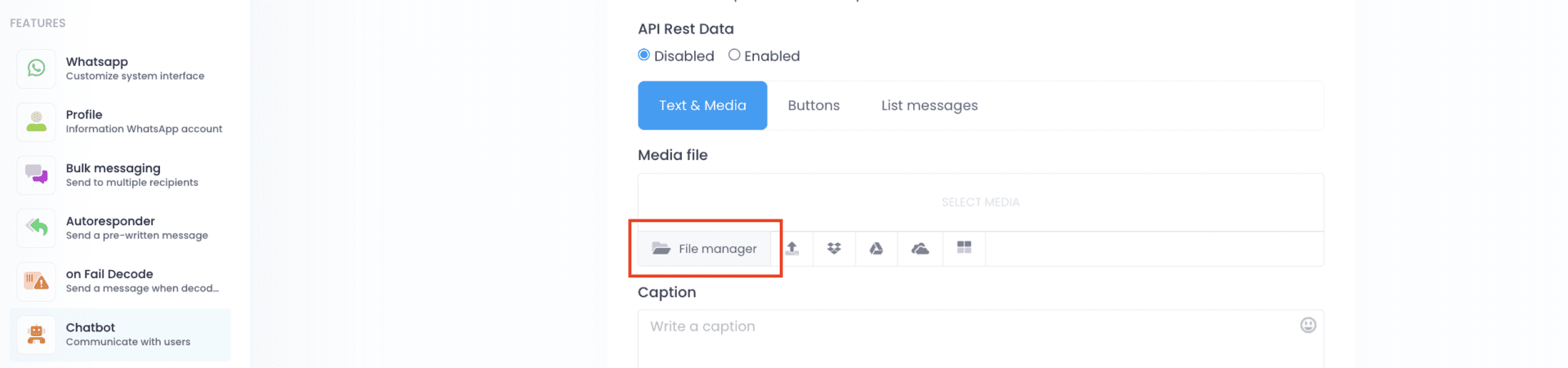
The File Manager is where all the files you upload across different sections of the app are stored. Here, you can organize your files by creating folders, upload multiple items at once, and reuse them across various accounts and tools. For example, you can post the same image on social media using the Composer and send it via WhatsApp using the chatbot. Additionally, the File Manager lets you make quick edits to your images or access Adobe Express to create professional designs.
In this tutorial, we’ll show you how to make the most of these features.
To access the File Manager, simply open the left sidebar of the app, scroll down, and select File Manager.
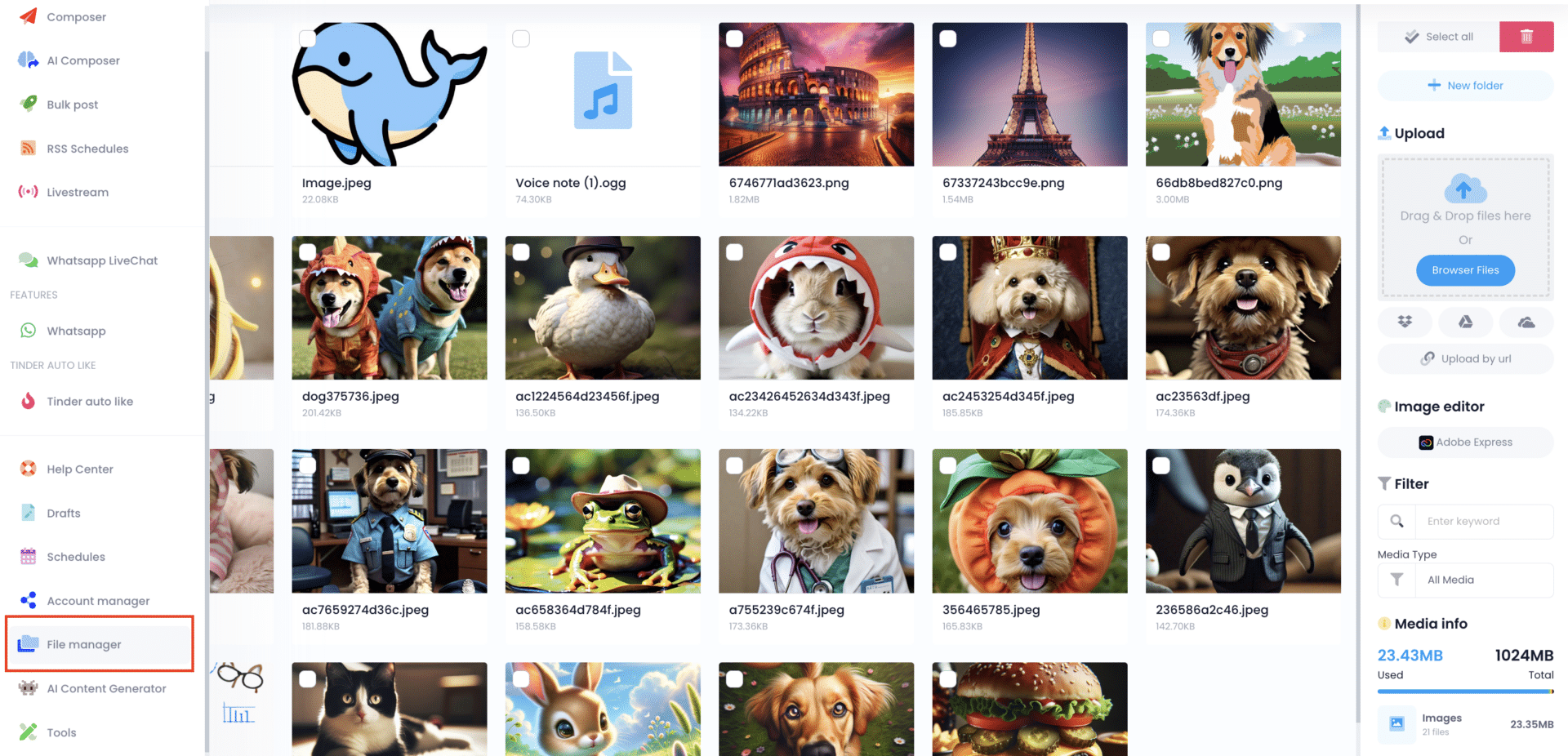
Uploading files and folders #
Uploading files is quite easy. You can import them from several sources, including your computer, Dropbox, Google Drive, One Drive and via URL. The File Manager accepts all formats of images, videos and audios, as well as several formats of files such as PDF, CSV and DOC. Here’s a short video with the process of adding several files at once and organizing them in folders.